February 18, 2017
Setting Up Microsoft Surface Ergonomic Keyboard on Mac (Sierra)
Update: This problem is fixed in MacOS Catalina.
MacOS now recoginizes the Surface Ergonomic Keyboard as a keyboard and you can remap the modifier keys by opening System Preferences > Keyboard > Modifier Keys and remapping the keys in the normal way.

Problem
Update: This problem is fixed in MacOS Catalina.
MacOS now recoginizes the Surface Ergonomic Keyboard as a keyboard and you can remap the modifier keys by opening System Preferences > Keyboard > Modifier Keys and remapping the keys in the normal way.

OSX doesn’t recognize the Microsoft Surface Ergonomic Keyboard as a keyboard out of the box. It pairs, and you can type, but you can’t remap the command keys. As a Mac user that makes the keyboard pretty much unusable as I would be forever typing “ç√” (option-c option-v) instead of copying and pasting (⌘-c, ⌘-v).
Solution
This should also work on El Capitan.1
- Install Karabiner Elements - Karabiner Elements is the new version of the a key remapping tool Karabiner. It lets you intercept and remap keyboard input.
- Launch Karabiner Elements, open the Preferences, and go to the Devices tab and uncheck “Apple Internal Keyboard / Trackpad”. Otherwise, these instructions will also swap the keys on your built in keyboard.
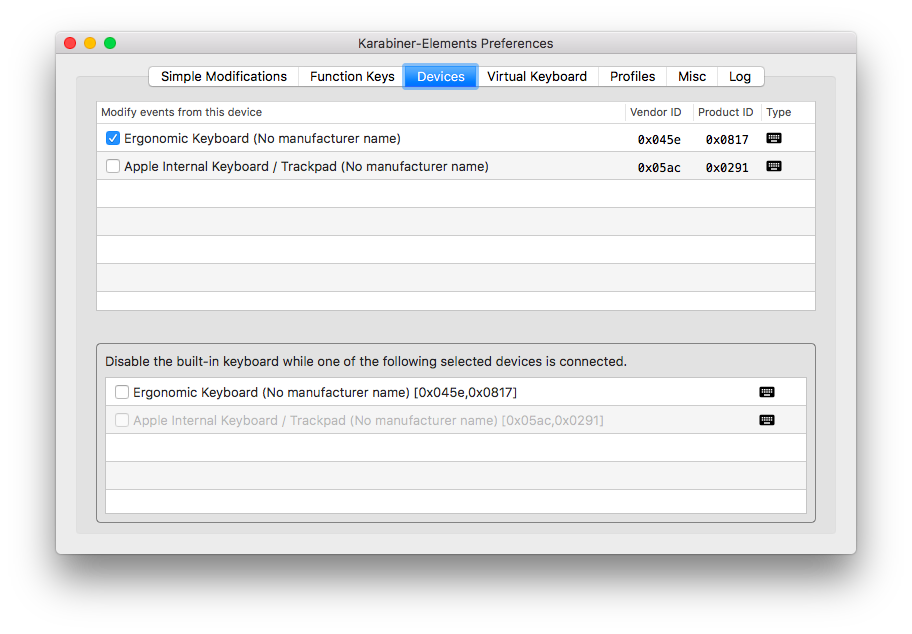
- Switch to the "Simple Modifications Keys" tab and swap both the left and right option keys with the command keys. The screenshot below shows the final state.
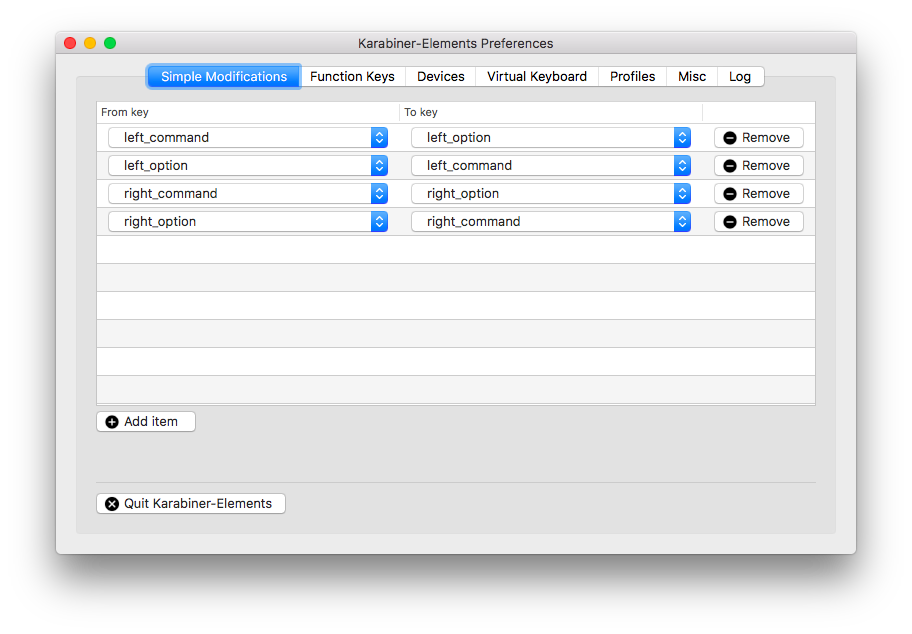
- Close the preferences and test that everything is working as expected (⌘-c and ⌘-v to your heart’s content)
-
You can also follow my eariler instructions for using Karabiner—not Karabiner Elements—on El Capitan. ↩
More Articles on Software & Product Development
- Agile With a Lowercase “a”
- ”Agile“ is an adjective. It is not a noun. It isn’t something you do, it is something you are.
- How Do You End Up With A Great Product A Year From Now?
- Nail the next two weeks. 26 times in a row.
- Build it Twice
- Resist the urge to abstract until you've learned what is general to a class of problems and what is specific to each problem.